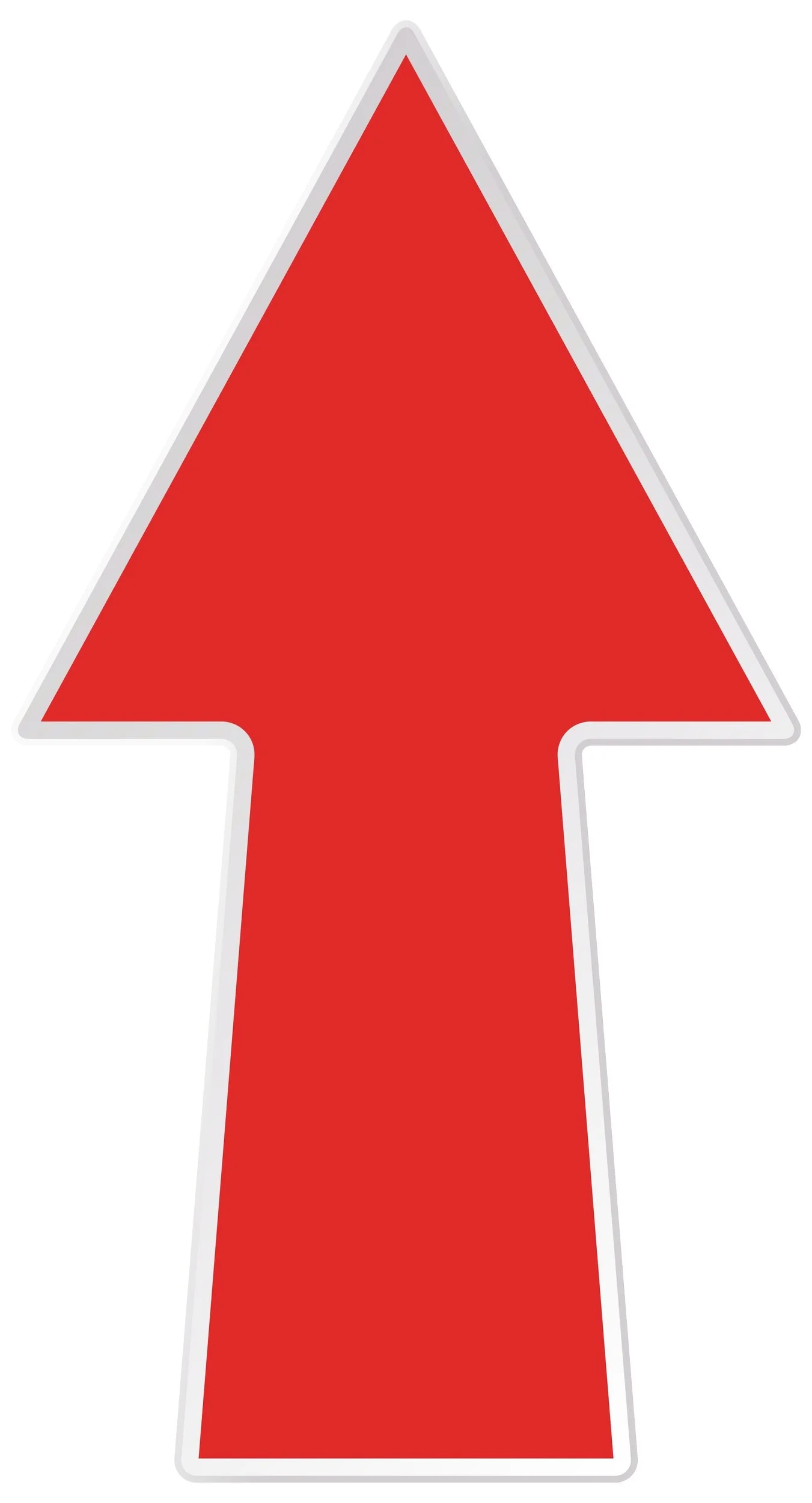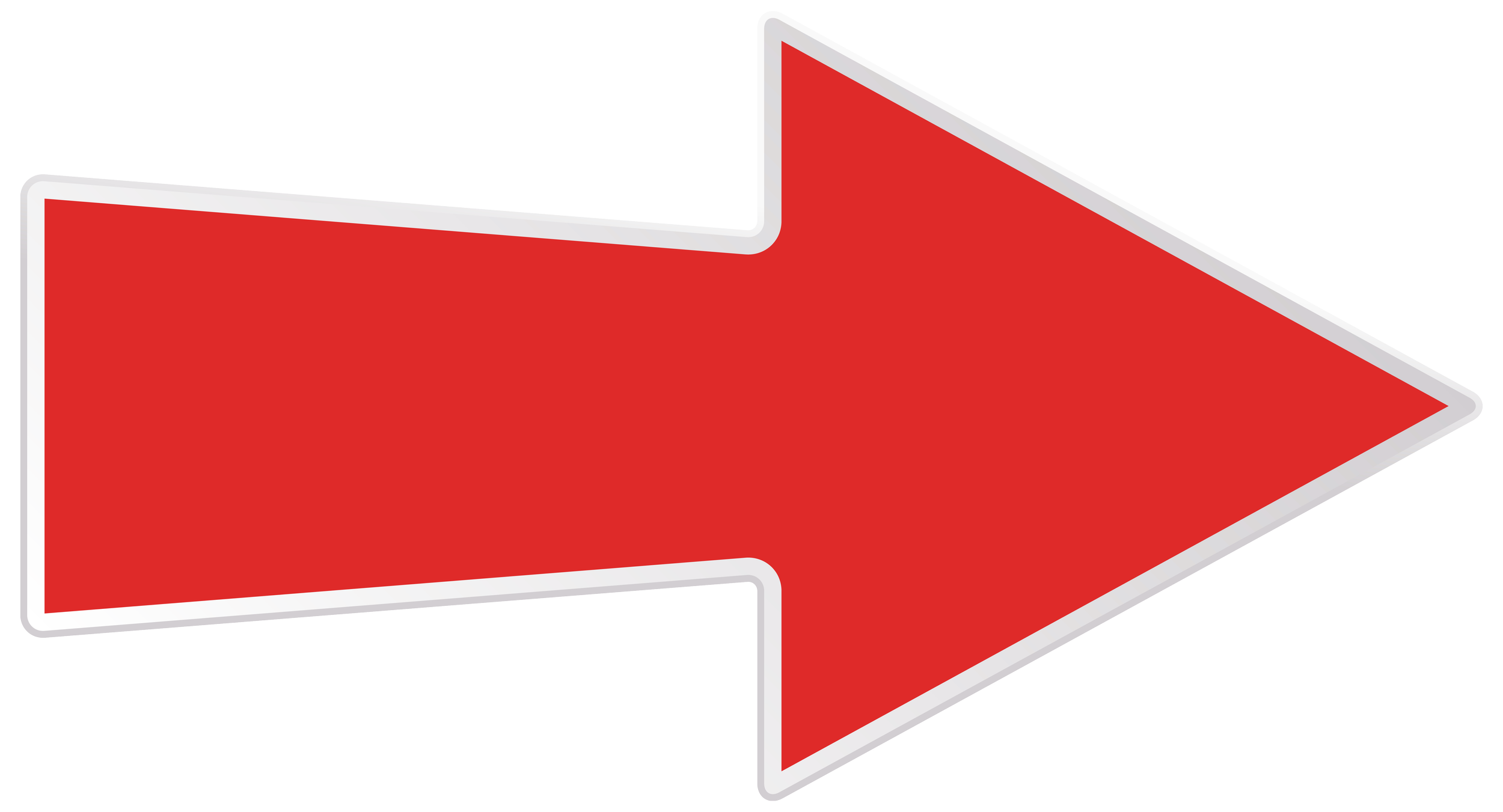Pair-UpUncovering Usability Pain Points in a Student Pairing Interface for Teachers
Project SummaryHelping Teachers Help Students
As a UX Research intern at Carnegie Mellon’s Human-Computer Interaction Institute, I led usability tests on an existing (pre-ChatGPT) AI web prototype designed to help teachers effectively pair up students for collaborative learning in the classroom.
Through co-design sessions and usability testing with six math teachers, I identified key UX issues and design improvements to help teachers better use the prototype.
Team
2 Undergrad Interns
4 Researchers
Role
UX Researcher
Duration
10 Weeks
Process
Recruiting, Usability Testing, Affinity Mapping, Concepting
Tools
Figma, Miro, Google Docs
SituationYou’re an overwhelmed teacher in a busy classroom.
It’s up to you to spot struggling students in need of support and to create effective student pairs.
Juggling these tasks while managing a busy classroom just adds to your already heavy load!
What if you had an AI assistant that detects
struggling students and suggests effective pairs for you?
The Existing PrototypePair-Up is a Teacher’s Interface for AI-Suggested Student Pairs
This web tool uses AI and student performance data to suggest complementary pairs, helping teachers support struggling learners through collaborative learning.
Student performance data comes from a separate student-facing prototype where students solve math problems.
How the Existing Prototype Worked
My TaskHow effectively can teachers navigate and use the prototype?
Recruitment ProcessRecruiting 5 Teachers for User Research
By posting a Calendly link Facebook groups full of teachers, I recruited five K-12 math and English teachers for remote research sessions with me via Zoom.
Research ParticipantsThough my Facebook posts targeted math teachers, we ended up recruiting a diverse range of participants—from elementary to high school teachers, plus one ESL instructor. This gave us a richer perspective into how the prototype could address the unique needs and concerns that come with different age groups.
D.O.
High school
math teacher
T.C.
Middle school math teacher
C.S.
Middle school math teacher
Bilingual teacher assistant for ESL
E.R.
P.L.
Elementary school math teacher
Research MethodologyRemote Usability Testing with Teachers
During the Zoom sessions, I conducted brief interviews with each teacher to understand their background and current approach to group work.
Afterward, I presented a 2-minute video overview of the prototype, followed by granting them Remote Control on Zoom to interact with it firsthand.
Screenshot of me, my mentor Kexin, and a research participant (a teacher) in a Zoom session
Basic Task:
Can the teacher make a pair using the prototype’s interface?
Challenge Task:
Can the teacher use the prototype’s AI feature to pair students with the goal of helping struggling students get unstuck?
Usability Testing Insights
Getting Lost in the Numbers
Usability Finding #1
The interface showed how many attempts a student made at math problems, but not how many were correct, making it hard for teachers to assess students’ progress.
“🗣️ Has he been accurate or successful in his seven attempts? … Maybe if I clicked on it?”
“🗣️ When it says two attempts, do they get the same question over [again]?”
Recommendation #1Display “Attempts” as a ratio of correct to total attempts (e.g., 3/5 correct) to help teachers quickly assess student accuracy and progress.
Usability Finding #2
Mixed Signals in Yellow
Yellow was inconsistently used to represent two student metrics that do not correlate:
low skill mastery
student technology “Misuse” (e.g., spamming the chat)
-
Users should not have to wonder whether different words, situations, or actions mean the same thing. Follow platform conventions.
ⓘ Jakob Nielsen’s 10 Usability Heuristics are a set of essential rules for creating user-friendly digital interfaces.
“🗣️ We’ve got a yellow [skill bar]. Is that a misuse? Are those colors connected?”
“🗣️ I was actually wondering: Do these [status] icons show up here or is that color coded for what’s on the right?”
Recommendation #2Reserve the use of the color yellow for skill bars to indicate weak mastery. Why? During usability testing, the yellow skill bars were one of the most used indicators by teachers to identify struggling students.
Usability Finding #3
Blank Isn’t Feedback
When a student hasn’t started a problem set, the blank interface creates confusion.
-
The system should always keep users informed about what is going on, through appropriate feedback within reasonable time.
“🗣️We don’t know what her progress is right now. It seems that she hasn’t attempted anything.”
Recommendation #3aAdd a clear message or indicator (e.g., “No activity yet”) when a student hasn’t started a problem set. This would help teachers more explicitly understand the student’s current progress. Additionally, consider redirecting the teacher to take action here.
Usability Finding #4
Paired, Then Poof!
After pairing two students, the system provided no visual confirmation, causing the pair to disappear. Teachers had to search and rely on memory, creating unnecessary friction for this key task.
This screen recording shows a teacher’s actions from usability test.
-
The system should always keep users informed about what is going on, through appropriate feedback within reasonable time.
-
Minimize the user's memory load by making objects, actions, and options visible. The user should not have to remember information from one part of the dialogue to another. Instructions for use of the system should be visible or easily retrievable whenever appropriate.
“🗣️ Do I go into [the Pair tab] to see what they’re doing?…I thought it would have been showing up over here on the screen.”
“🗣️ I would suppose maybe that now this pair would show up below…where I got them originally, so I’m gonna check… and I just realized I forgot the names of the people I selected!”
“🗣️ I thought I already did this.”
Recommendation #4Display a confirmation message when a teacher successfully pairs students. Also, use a focus indicator such as a glowing border to draw attention to most recently created pair.
Usability Finding #5
Undo? Unclear.
Unselecting a student from a pair wasn’t intuitive. Teachers were unsure how to undo their choice due to the lack of clear affordances in the interface.
-
Users often choose system functions by mistake and will need a clearly marked "emergency exit" to leave the unwanted state without having to go through an extended dialogue. Support undo and redo.
“🗣️ If I don’t want to pair them, do I have to unclick?”
Recommendation #5Make un-selection affordances more visible. For example, add a remove button with an “X” next to the names of selected students, allowing teachers to easily remove a student from a pair with a single click.
Recommendations
-
Description text goes here
-
Description text goes here
-
Description text goes here